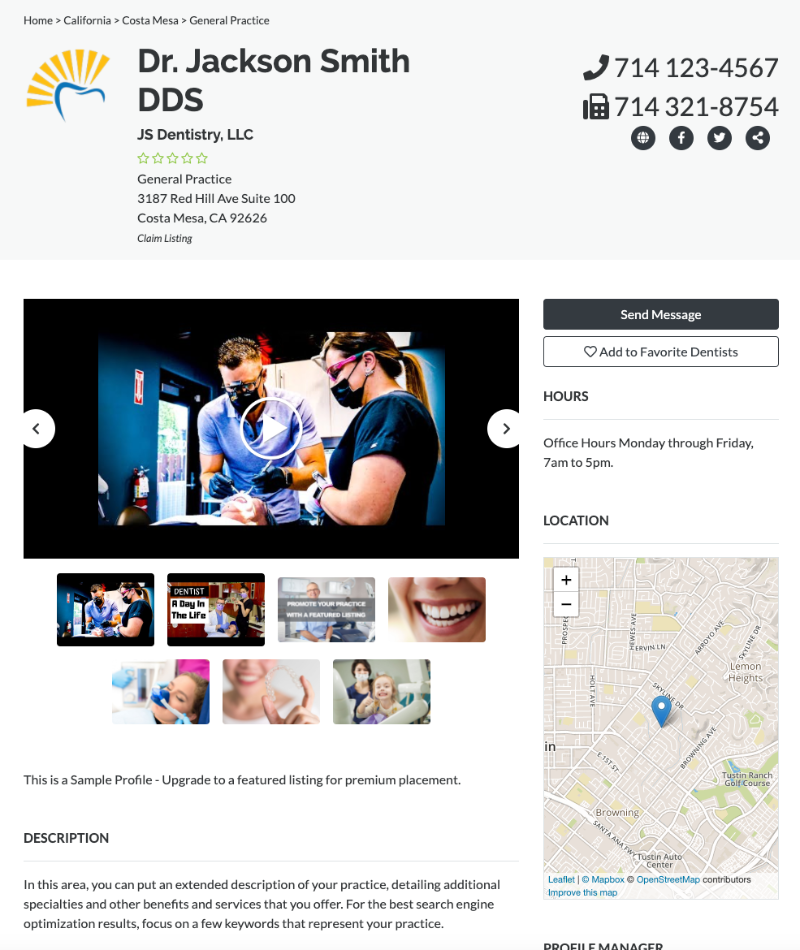Getting started marketing your dental practice on Golden State Dentists is easy. In this tutorial, we will walk you through how to set up your profile.
Creating a Listing to Edit
First, log in to your dashboard (or create an account if you don't already have one. You will see the profile portion of your dashboard.
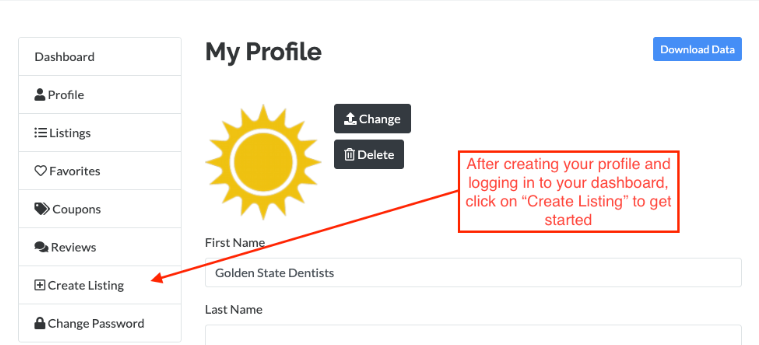
Click on the “Create Listing” button to create a listing for your dental practice.
Next, you will be taken to the edit profile page where you will enter all of the information about your practice.
Entering Map and Geolocation Information into Your Profile
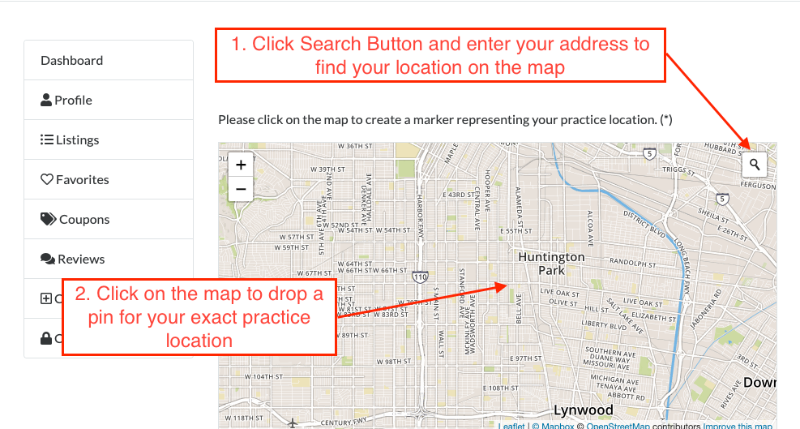
At the top of this page is the mapping section of your profile. This area is extremely important as this geolocated information is used to show your customers how to find you.
You can click on the search button on the top right of the map and enter your address, or you can zoom out, drag the map to your area and then zoom back into to get to the precise street.
Click on the map to drop a pin, showing the exact location of your Practice.
Entering Practice Information
As you scroll down the page, you will now start filling in your name and Practice information into the profile.
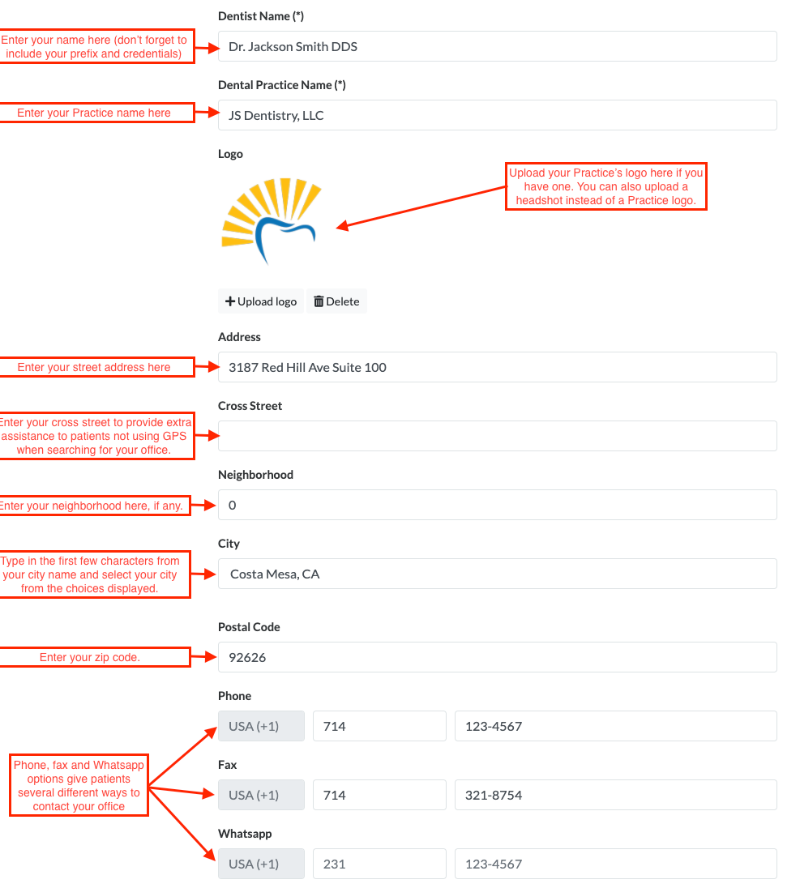
Starting from the top you can enter:
Dentist Name
Enter your name here. Don't forget to use your professional prefix (such as Dr.) and add your credentials at the end (such as DDS).
Dental Practice Name
Enter the name of your Practice here. Keep the name consistent with how your practice is named in Google My Business and other directory websites such as the Yellow Pages or Yelp.
Logo
Upload your Practice's logo here. You can also upload a headshot instead of a logo.
Address Fields
Completely fill out the address fields. If you are in a specific neighborhood (Gaslamp District in San Diego is an example), enter this information along with cross streets to help your patients find your office. Important note: when filling out the “City” section, just type the first few letters of your city and then select the correct city from the pop-up.
Contact Numbers
Golden State Dentists provide several different ways patients can contact you by telephone numbers (regular telephone, fax, and Whatsapp).
Adding Descriptions, Links, Social Media Profiles and Office Hours
Continuing to scroll down the edit profile page, you get to the description area, where you can add detailed descriptions of your Practice, philosophy, operations. Use the “Short Description” field to write a blurb about yourself and then save the “Description” area for additional detail.
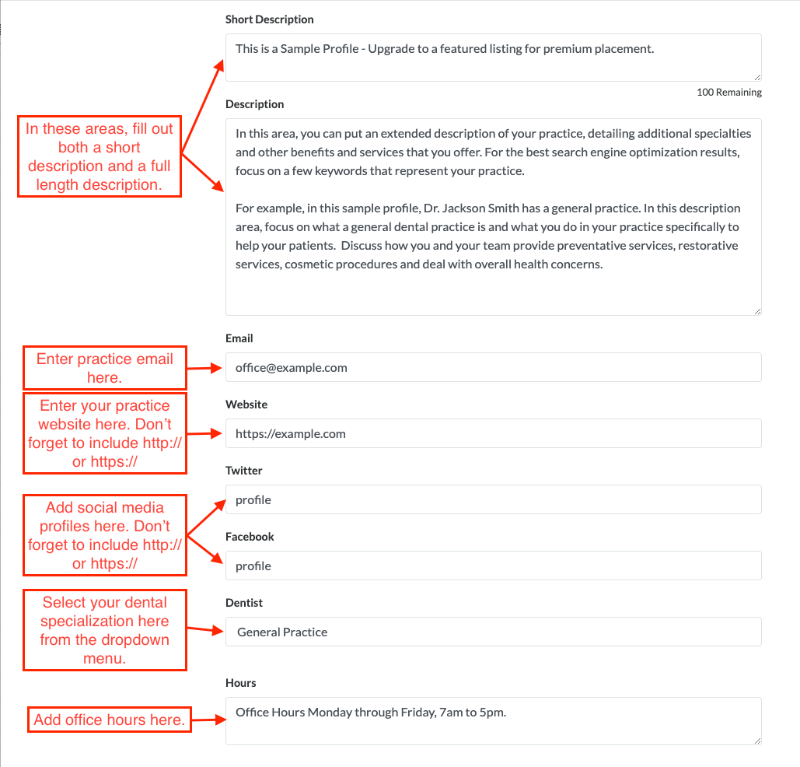
In the digital contact area, add your Practice email, website (don't forget to add HTTP:// or HTTPS:// to the beginning of your web address), and social media profiles. Copy the entire profile address into the fields.
Moving down the page, select your specialization (general practice, endodontics, etc) and then your office hours.
Additional Information
In the additional information area, you can add your license and license state information. License state can be selected from a dropdown menu.
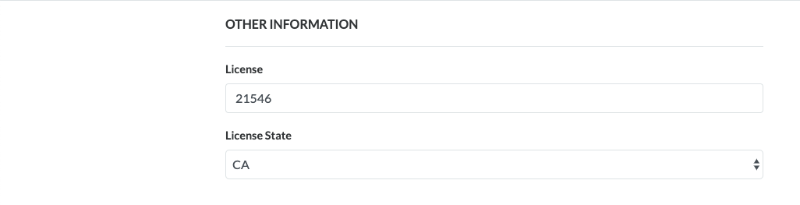 Enhanced Media
Enhanced Media
In the enhanced media section, you can add up to 15 pieces of enhanced media, either photos or videos. This is your opportunity to show off your practice to potential patients.
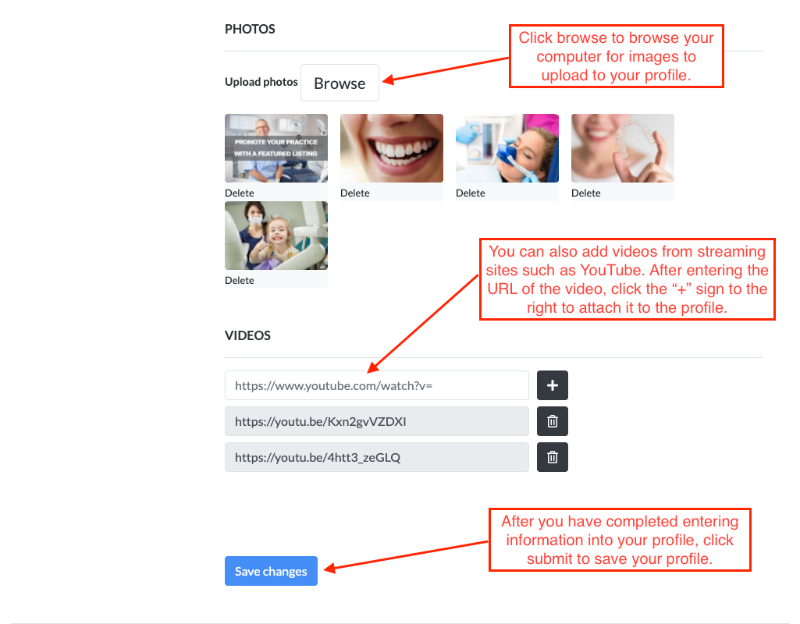
After entering all of your information into the profile, “submit” or “save changes” to save your listing.
How does it look?
After entering all of the information, you can take a look at the profile and see how the contact information, mapping, and enhanced media are displayed to potential patients.